(Fixed) Godiag GD201 enters PlayBack function and the white screen appears
Customer question: A white screen appears when I use my Godiag GD201 to access the PlayBack function key, what should I do?
Answer: Need to update the operating system.
The specific steps are below or you can watch the video on YouTube:
Use the USB cable to connect GD201 and the computer
Open your browser, enter the URL "www.godiag.com" to download the upgrade kit
After downloading, extract the update tool and installed it on your desktop
Open Godiag updater, click on "register" to register (if you are already registered, you can directly enter your account number and password to log in)
Fill in the information to complete the registration, then log in
After logging in, you can see the following information on the "My Updates" interface, select "Update All" to update the GD201 OS software
Done!
For more technical services on GODIAG GD201, please contact:









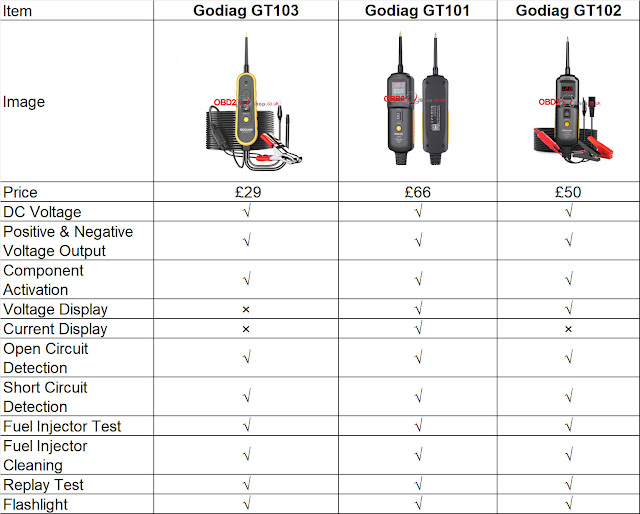

Comments
Post a Comment